CRA My Business Payments - Online banking
Here are the instructions on how to proceed.
1. Sign in to your financial institution’s online banking account.
2. Navigate to the ‘Tax Filing Services’ and select.
a. If this is your first time using this service, select Register, and enter your name and phone number.
b. Verify your business bank account(s), and continue.
3. Select ‘Add Payment Type’ and select the tax payment type you’re making:
a. Federal – Corporation Tax Payments – TXBL (balance owing) or TXINS (to set an instalment payment).
b. Federal – GST/HST Payment, etc.
4. Enter your 15 digit CRA business number (9 digits followed by the program account reference number - e.g. RC000X Corporate Income Tax, RT000X GST/HST, RP000X Payroll deductions).
5. Select the Pay option and which account you would like the payment to come out of.
6. Fill in the Period ending, Payment amount, and Payment date.
7. Verify all of the information for accuracy and submit.
8. You will have the option to print a receipt, or alternatively, you can use the other features such as ‘View/Cancel future transactions’ to show the pending payment or the History tab to view any transactions from the Tax Filing Services.
Participating financial institutions:
● ATB Financial
● Bank of America
● BMO
● Canadian Western Bank
● CIBC
● Citibank
● Desjardins
● J.P. Morgan
● KEB Canada
● Laurentian Bank
● Meridian Credit Union
● National Bank
● RBC Royal Bank
● Scotiabank
● TD Canada Trust -
● Alberta Credit Union
● Atlantic Canada Credit Unions